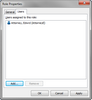Role properties allows you to view the role description and default permission levels. You can also view a list of all users assigned to the role.
| 1. | In the CaseMap Server pane, click Roles. |
Or click on the View menu and then click Roles.
| 2. | Right-click on the role you for which you want to view properties. |
| 3. | Click the Role Properties button. |
Or click on the Action menu and then click Role Properties.
| 4. | In the Role Properties dialog box, click on the General tab to view a role description and assigned permission levels. |
| 5. | Click on the Users tab to view a listing of user accounts created with this role. |
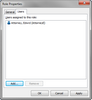
| 6. | Click OK when you are finished. |
|