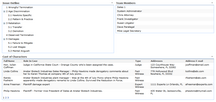About CaseMap SharePoint Web Parts
The CaseMap SharePoint Web Parts site allows you to display CaseMap spreadsheet data so that case staff can quickly view case data in a central location — without having to manually retrieve data from the case. The CaseMap SharePoint Web Parts site is essentially the equivalent of publishing a CaseMap report to the Internet, allowing case staff who do not have access to CaseMap to view case data. Case data that can be displayed includes spreadsheets, issue outlines, and a list of team members/staff assigned to the case. A case hyperlink can also be added so that you can open a case file in CaseMap directly from the site page.
The CaseMap SharePoint Web Parts site contains four web part options specific to CaseMap for you to use to display case data:
| • | CaseMap - Case Issue Outline |
| • | CaseMap - Case Spreadsheet Data |
| • | CaseMap - Case Team Members |
| • | CaseMap - Case Link |
The CaseMap SharePoint Web Parts are connected using Active Directory, so case staff can open a web parts page displaying their assigned case data without having to log on to CaseMap. This set up ensures that each case's web page data is restricted to only those users who are assigned to view it.
The CaseMap SharePoint Web Parts site require and connect with the CaseMap Server and is compatible with CaseMap v9.0 (SQL version). You must test the connection with the CaseMap Server to verify that the service URL and credentials are valid. When the connection succeeds, you can then access a list of active SQL cases that you can publish case data from and display on the CaseMap Sharepoint Web Parts site.
|
You must have admin rights to the CaseMap Server/CaseMap Admin Console in order to install the CaseMap SharePoint Web Parts. The CaseMap Server must be installed and set up before you can install and begin using the CaseMap SharePoint Web Parts. |
|
During configuration, if you change the URL, authentication type, or user credentials, then you must start the configuration process over again. |