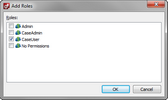Assigning users to roles
When assigning users to a role, you may want to reference permissions associated with each role. For more information, see Viewing CaseMap permissions or Viewing TextMap permissions.
Or, click on the Action menu and then click User Properties.
The selected role now displays in the Roles tab for that user. To remove a role from the user account, select it and then click the Remove button.
|