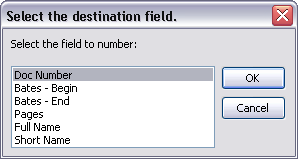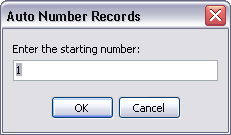Auto-numbering records
The Auto Number Records utility sequentially numbers the records in the current spreadsheet using a specified starting number and increment. You need to have a number (integer) or text field in the spreadsheet before you can use this feature. We recommend that you create a new text field in the spreadsheet to accommodate auto-numbering needs.
Any data in the selected destination field will be overwritten. For example, if you decide to auto-number records using the Bates - Begin field and those records are Bates stamped, then the auto-numbering format will overwrite the Bates numbers.
|
We recommend you make a backup copy of the case before making any global changes, like auto-numbering records in select fields. Once the process is completed, you cannot undo the changes without restoring a backup copy of the case. |
For more information, see Creating custom fields.
All text fields in the spreadsheet will display in this dialog box. Be certain to select a text field that does not contain data that may be overwritten with the new numbering format.
The minimum total number of digits is 5.
Remember that data in the selected destination field will be overwritten with the new auto numbering format.
|