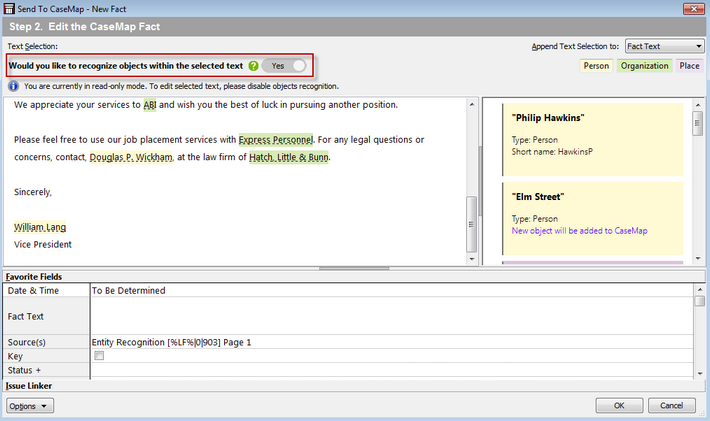About Objects Recognition for Fact Entry
When sending facts to CaseMap from PDFs and Word documents, the entity recognition feature automatically identifies objects and adds them to your case.
Objects recognition simplifies and reduces the time it takes to create and link Objects for Persons, Organizations and Places.
To use this feature, you simply highlight the text you want to import, right-click, and then click Send to CaseMap. The options to link the document to CaseMap and to edit the CaseMap fact appear, followed by the option to enable or disable the Objects recognition feature.
|
If the entity recognition engine is not installed, the option to recognize objects within the selected text is not displayed. |
|
When objects recognition is enabled, the selected text is in read-only mode. To make any changes to the selected text, disable objects recognition. |
Once enabled, CaseMap displays new and existing identified objects for Persons, Organizations and Places in the right hand pane.
|
Existing objects are objects already existing within CaseMap. |
The color of each newly identified and existing objects in the selected text, matches the color assigned for each object type.
![]()
Newly identified and existing objects can be removed. This allows you to avoid adding objects that are incorrectly linked.
See Sending Word documents to CaseMap and Sending facts from PDFs for additional information on Entity Recognition for Fact Entry.